This article explains adding a new account to your HostPapa Device Backup through My Data Portal.
You can add the following types of accounts:
Invite New User
- Log in to the My Data Portal using your HostPapa Device Backup credentials.
- To sign many customers at once, click Team Dashboard from the left menu.
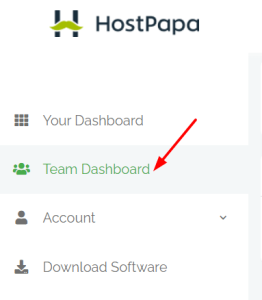
- Select +Invite new user.

- Fill in the email information:
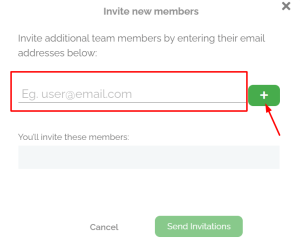
- Once you enter one email address, click the + button to add that email to the list of invites. Repeat this process for all the email invites you want to send out. Once you’re done creating your invite list, click on Send Invitations.
Bulk Upload Users
- Log in to the My Data Portal using your HostPapa Device Backup credentials.
- To sign many customers at once, click Team Dashboard from the left menu.
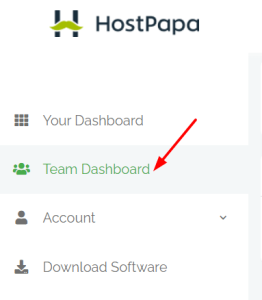
- Select Bulk upload users.

- You can manually add the emails, or you can upload a spreadsheet.
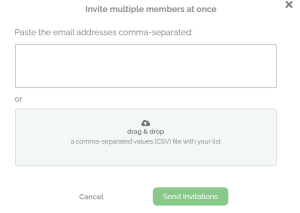
- Paste the email addresses separating them with commas.
- Upload a .csv file using the following format:
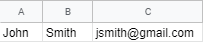
Once the information is added, click on the Send Invitations button.
If you need help with your HostPapa Device Backup, please open a support ticket from your dashboard.
