This guide explains how to delete inactive systems in your HostPapa Device Backup through My Data Portal.
A system becomes inactive after a determined period of time. This can be configured in the Device Settings. By default, a system will become inactive after 5 days.
If your system is inactive, you can follow the steps below to troubleshoot if this system should be active:
- Troubleshoot Inactive System – Continuous Client for Windows
- Troubleshoot Inactive System – Continuous Client for Mac
Below are the steps required to Delete/Archive an inactive system. Note: The system must have a status of inactive.
- Log in to the My Data Portal using your HostPapa Device Backup credentials.
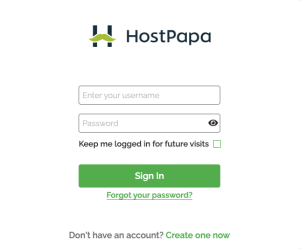
- On the dashboard, scroll down to the Device List.

- Click Manage next to the system you wish to Delete or Archive.

- At the top right of the screen, you will see the buttons Archive Device and Delete Device.

Archive Device: This will allow you to change the status of this system to archived. This will stop the inactive alerts for this system, as it will flag the system as archived, even if it is backing up no new data.
Delete Device: Selecting this option will allow you to delete the system from the cloud removing any of the data associated with it from your account.
If you need help with your HostPapa Device Backup, please open a support ticket from your dashboard.
